| PS Version | Windows Version |
| 1 | windows XP / Server 2008 2006-11-01 |
| 2 | windows 7 / Server 2008 R2 2009-11-01 |
| 3 | windows 8 / Server 2012 2012-08-01 |
| 4 | windows 8.1 / Server 2012 R2 2013-11-01 |
| 5 | windows 10 / Server 2016 2015-12-16 |
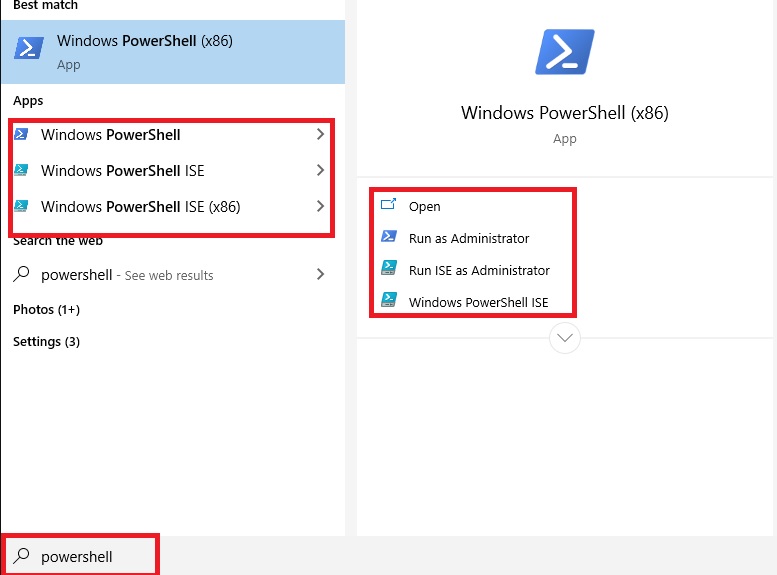
Powershell Learning
PowerShell Variables There are many types of variables in Powershell and we call variable is an address or box in the computer memory that has a name and these are used for storing the values. Powershell Supports variables like text strings, integers, decimals, arrays, and even advanced types like version numbers, see the syntax usage of these variables.- [int] or [int32] Used for storing 32-bit signed integer
- [long] Used for storing 64-bit signed integer
- [char] Used for storing Unicode 16-bit character
- [string] Used for storing Fixed-length string of Unicode characters
- [single] or [float] Used for storing Single-precision 32-bit floating-point number
- [double] Used for storing Double-precision 64-bit floating-point number
- [decimal] Used for storing 128-bit decimal value
- [bool] Used for storing True/false value
- [byte] Used for storing 8-bit unsigned integer
- [array] Used for storing an array of values
- [hashtable] Used for storing Hashtable object (similar to a Dictionary object)
- [xml] Used for storing XML document object
- [DateTime] Used for representing Date & time object.
- [TimeSpan] Used for representing Time interval.
- [PsObject] Used for representing PowerShell object.
- [Switch] Used for representing the PowerShell Switch parameter.
- [SctiptBlock] Used for representing PowerShell Script object.
- [RegEx] Used for representing Regular expression.
Leave a Reply Cancel reply